Add your account to an iOS device from the web browser (Safari) – iPhone/iPad/iPod -iOS 12 and up
1. Access the webmail console on your iOS browser (Safari) and go to https://webmail.802.email or https://cbvt.cloudmail.email
2. Enter your email address and password
3. Select ‘Yes, please‘
4. Select ‘Allow’ on the popup that states ‘ this website is trying to download a configuration profile.’
5. Select ‘Close’ on the popup that states ‘ Profile Downloaded’
6. Close Safari and go to Settings
7. In Settings near the top click ‘Profile Downloaded’
8. Click ‘Install’
— NOTE: ‘Signed by’ Not signed is NORMAL
9. All done, your Mail, Contacts, and Calendar settings are set up on your iOS device
1. Access the webmail console on your iOS browser (Safari) and go to
https://webmail.802.email or https://cbvt.cloudmail.email
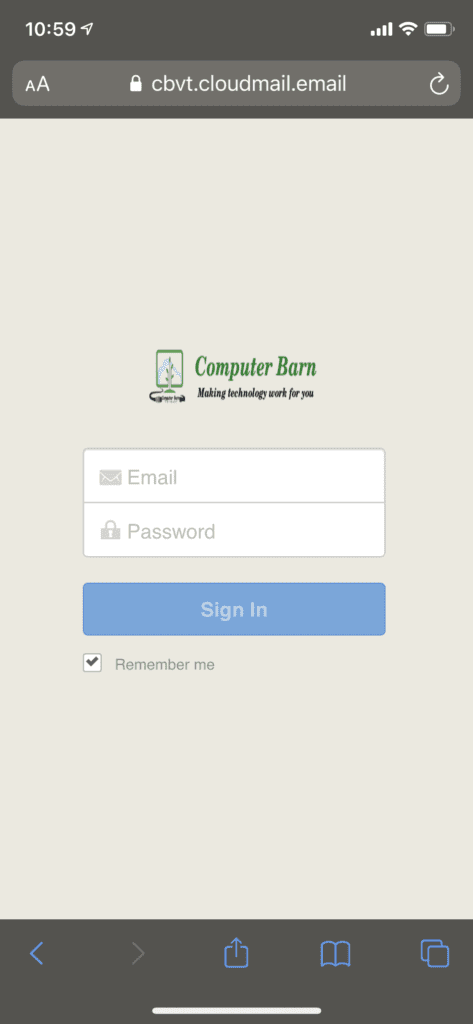
2. Enter your email address and password
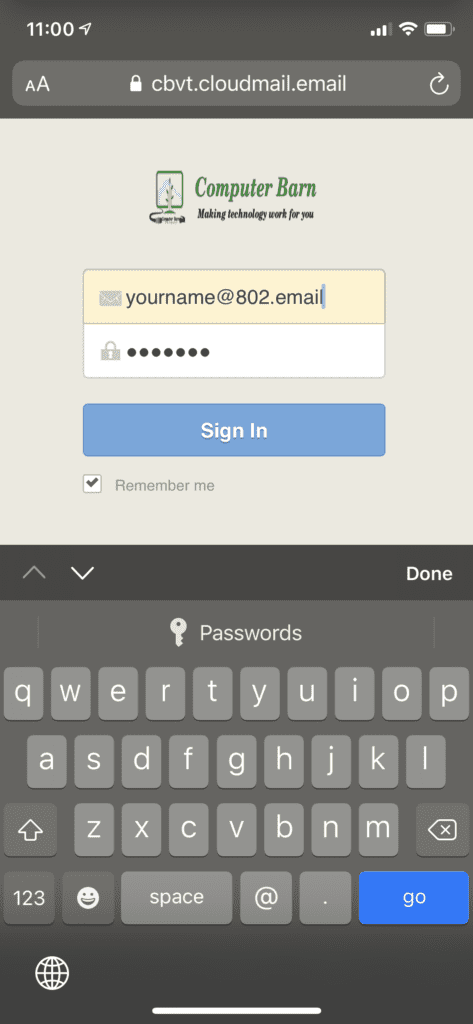
3. Select ‘Yes, please‘
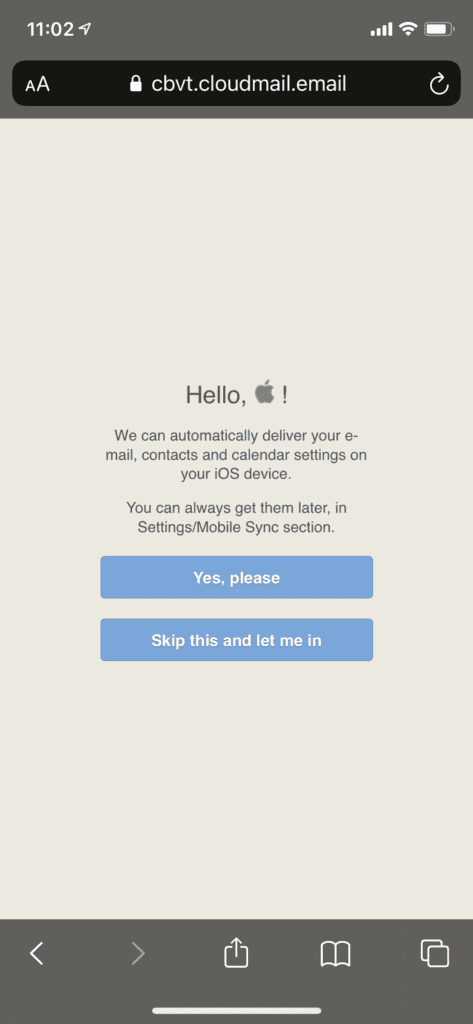
4. Select ‘Allow’ on the popup that states ‘ this website is trying to download a configuration profile.’
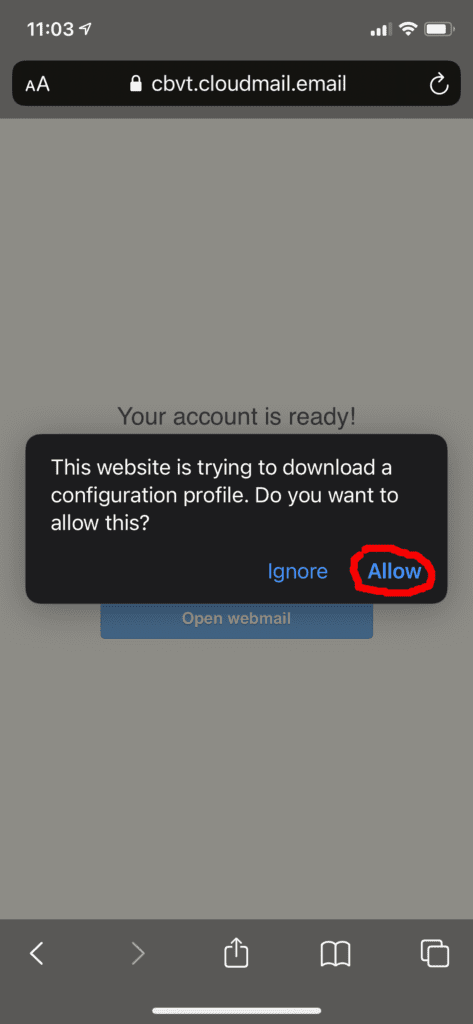
5. Select ‘Close’ on the popup that states ‘ Profile Downloaded’
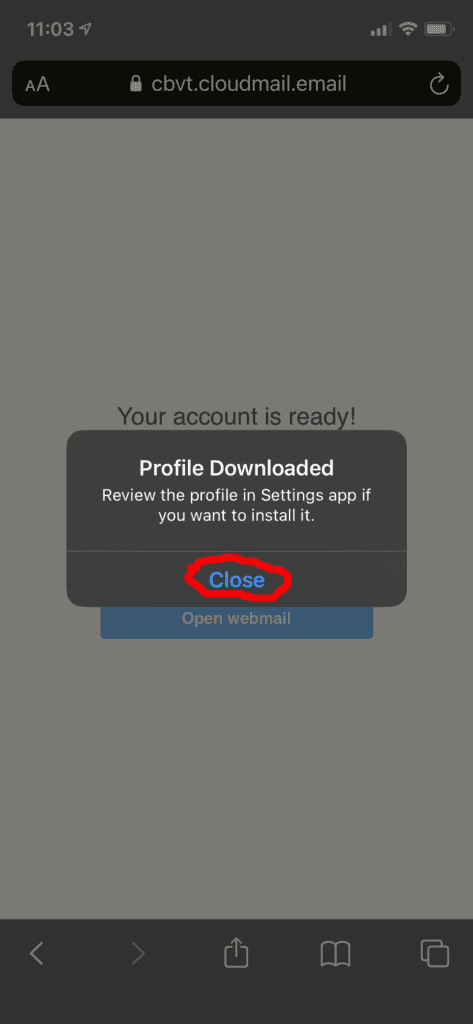
6. Close Safari and go to Settings
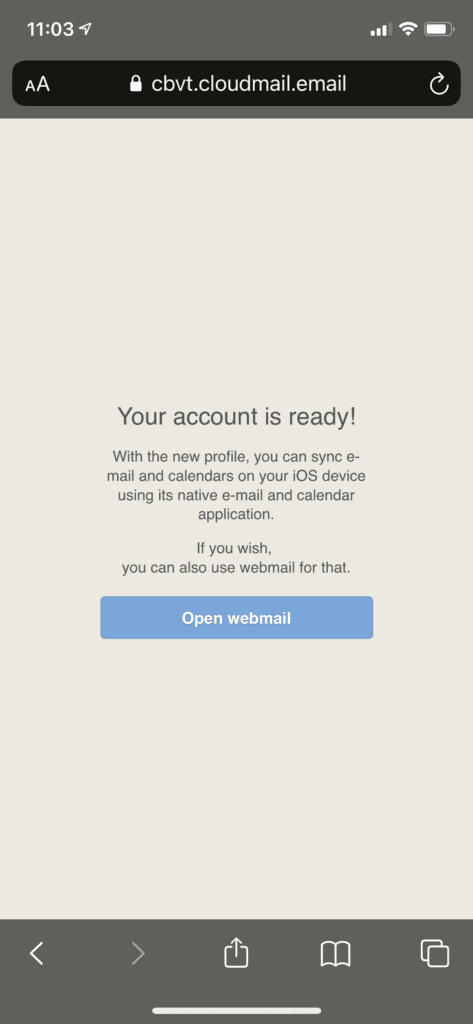
7. In Settings near the top click ‘Profile Downloaded’
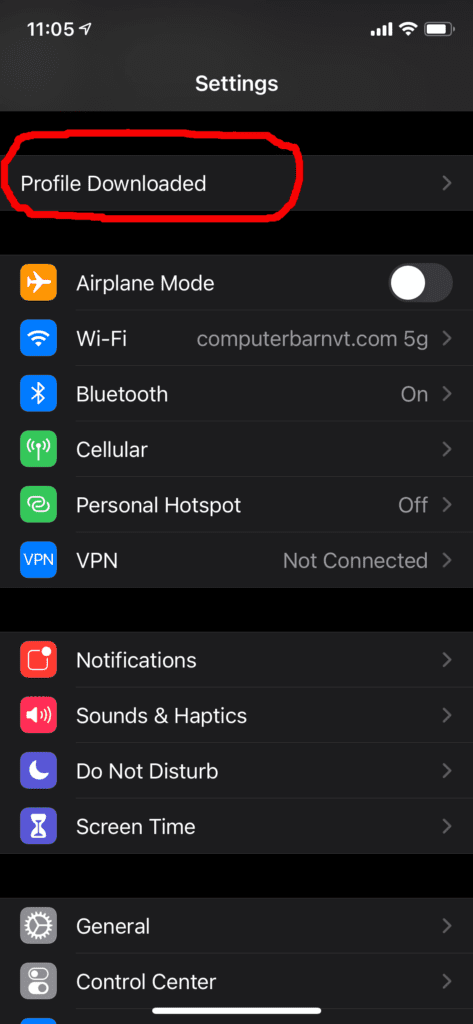
8. Click ‘Install’ — NOTE: ‘Signed by’ Not signed is NORMAL
Provisioning Note: When adding this new profile through the iOS GUI, you will get a ‘Not Signed‘ warning when accessing the CloudMail Mobile Profile.
This is ok and expected behavior. Simply click ‘Install‘.
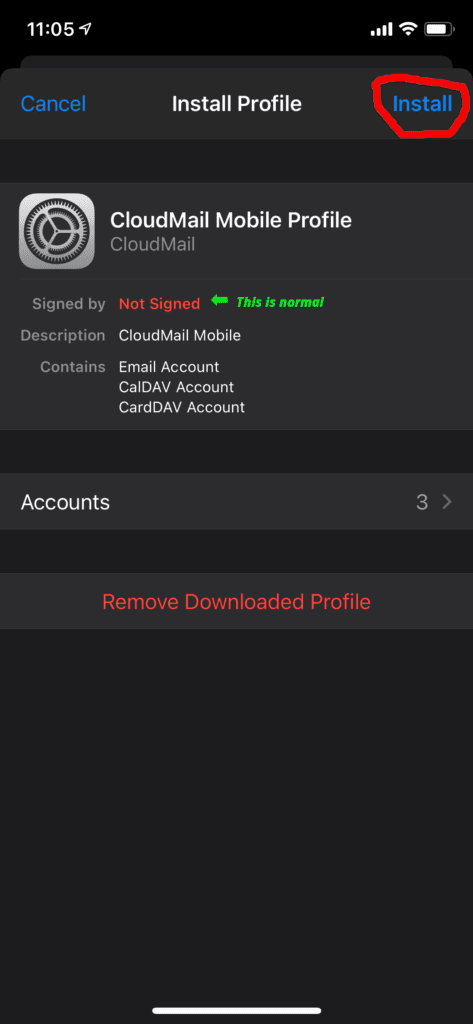
9. All done, your Mail, Contacts, and Calendar settings are set up on your iOS device
