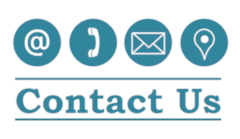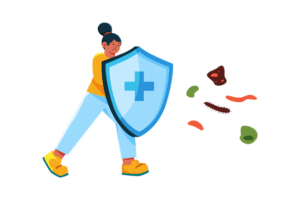
In today’s digital age, computers have become an integral part of our daily lives. We use them for work, entertainment, and communication, and they store a vast amount of personal and sensitive information. As such, it’s essential to take proper precautions to protect our computers from malware and other cyber threats. One of the most effective ways to do this is by installing and regularly updating an antivirus program.
Antivirus software is designed to detect and remove malicious software, such as viruses, worms, and Trojans, from your computer. These programs work by scanning your computer’s files, memory, and network connections for signs of malicious activity. If a threat is detected, the antivirus program will either remove it or quarantine it to prevent it from causing further damage.
One of the most significant benefits of having an antivirus program installed on your computer is that it can protect you from various types of malware, including viruses, worms, Trojans, and more. These malicious programs can cause a wide range of problems, including stealing personal information, deleting files, and even taking control of your computer. An antivirus program can also help to protect you from phishing attacks, which are attempts to trick you into giving away sensitive information, such as login credentials or credit card numbers.
Another advantage of using an antivirus program is that it can help to protect your computer from the latest threats. Cybercriminals are constantly developing new types of malware and exploit kits, and an antivirus program can help to protect you by regularly updating its threat definitions. This means that as new threats are discovered, the antivirus program will be able to detect and remove them, keeping your computer safe.
It’s also important to note that not all antivirus programs are created equal. Some programs may be more effective than others in detecting and removing malware, while others may have features that are more suitable for your needs. It’s essential to research different antivirus programs and select one that is reputable, reliable and compatible with your computer.
In conclusion, having an antivirus program installed on your computer is crucial in 2023. With the constant threat of cyber attacks and malware, it’s important to take the necessary steps to protect your computer and the sensitive information it contains. Make sure to choose a reputable antivirus program and keep it updated regularly to stay protected against the latest threats.

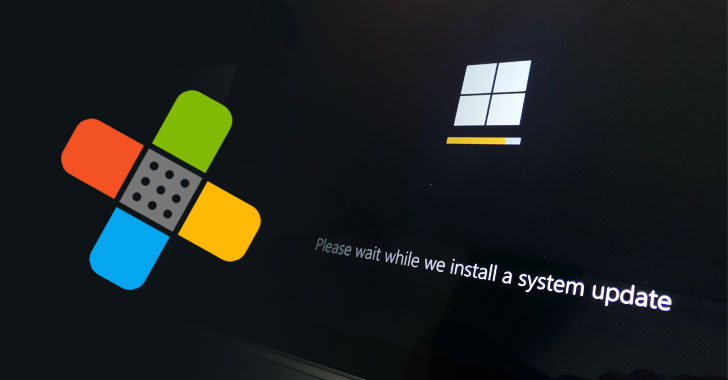
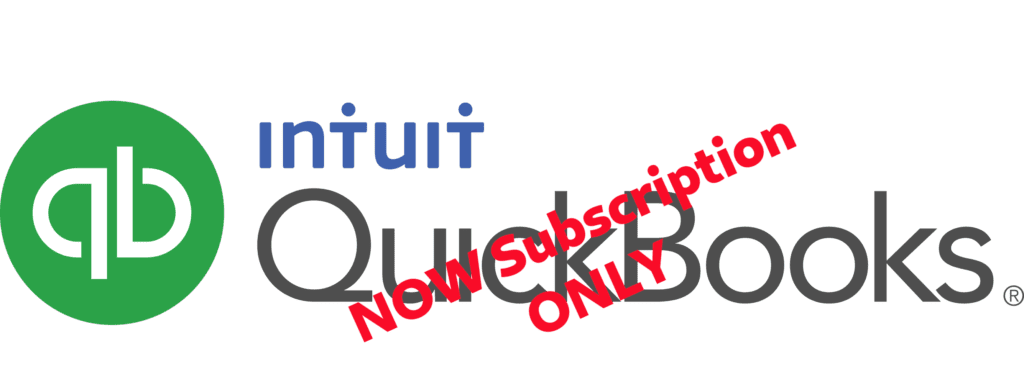




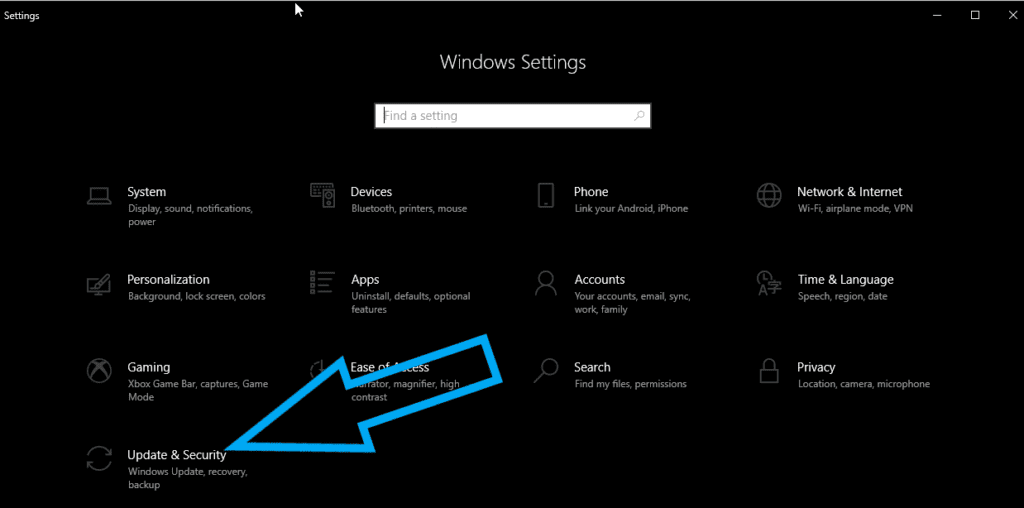
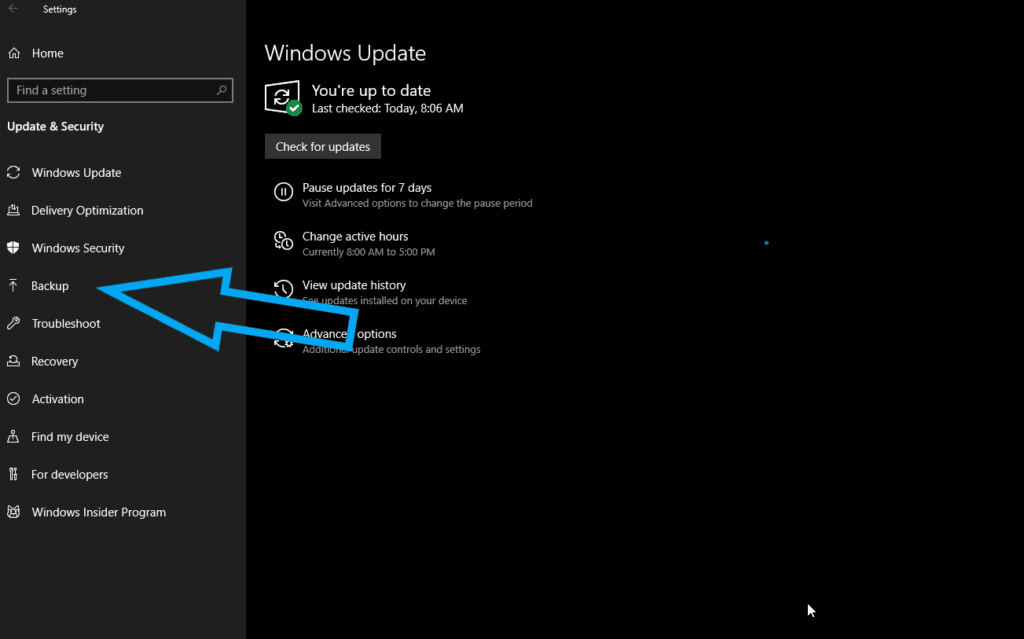
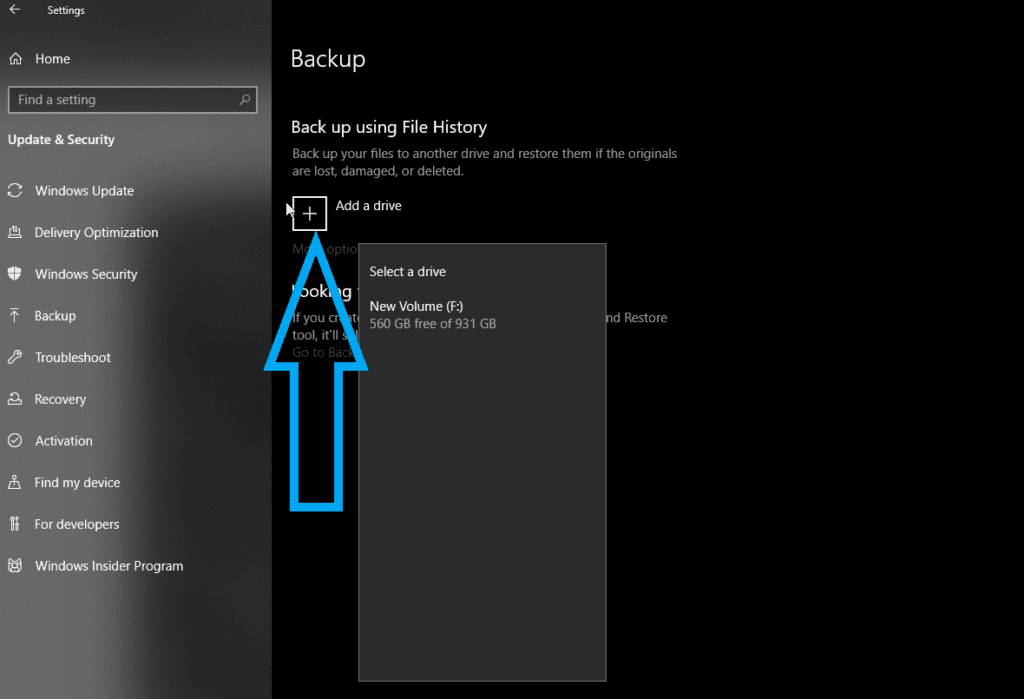
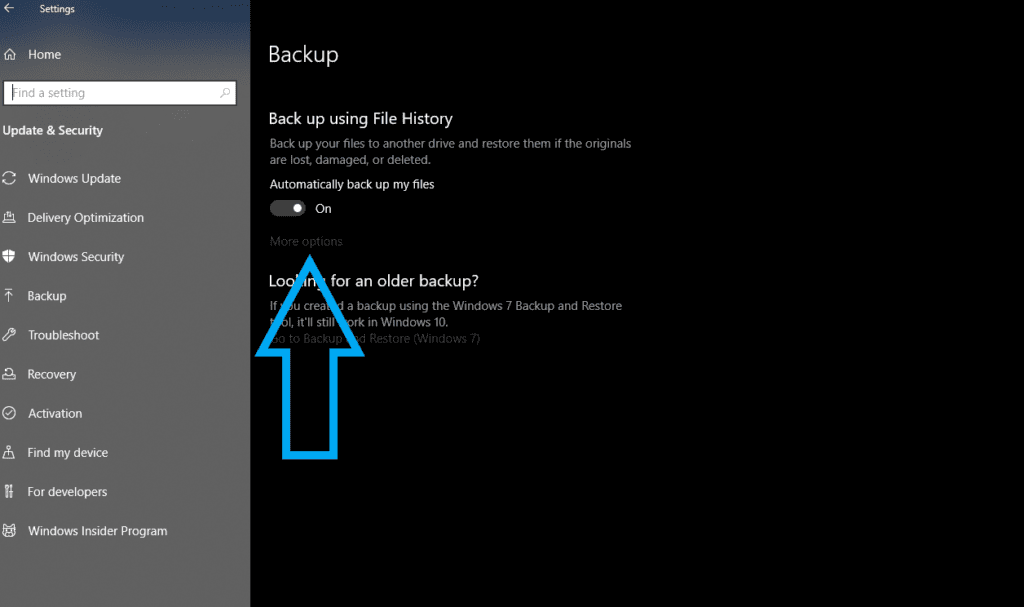
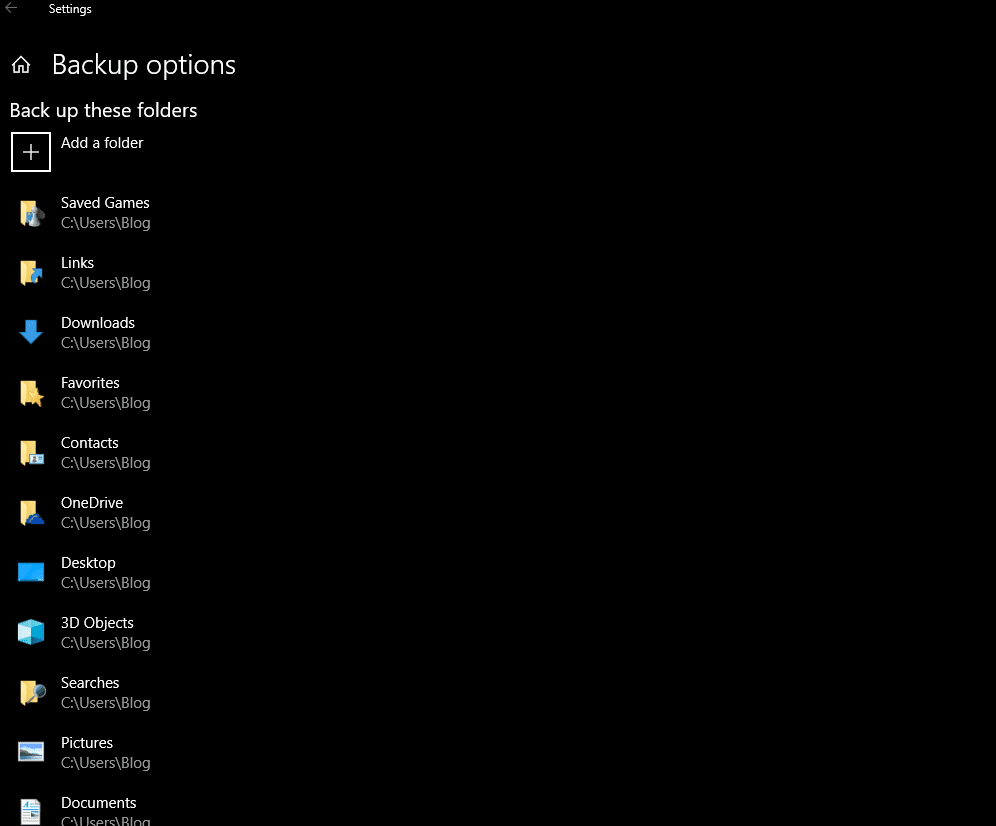
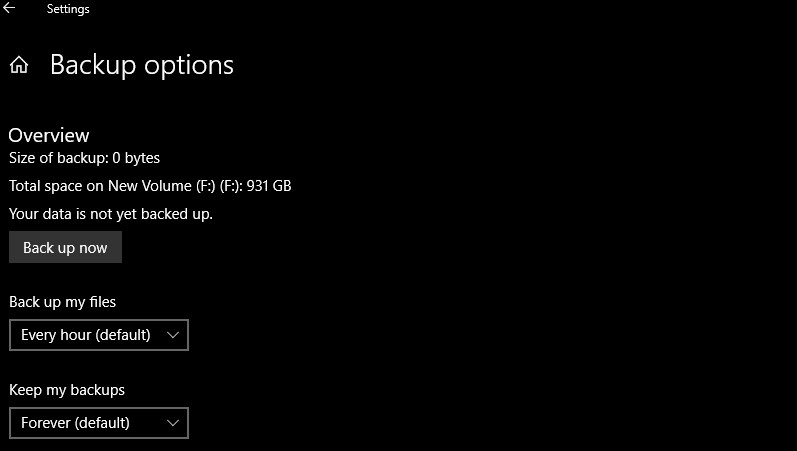
 Working from home, what a change right? Well, we thought we would make a little list of some must-haves for this new normal.
Working from home, what a change right? Well, we thought we would make a little list of some must-haves for this new normal.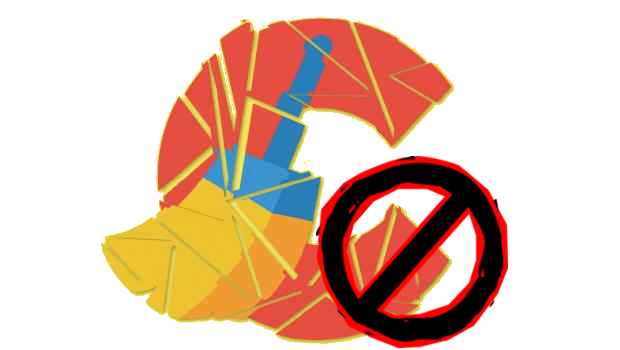 Should I use CCleaner??
Should I use CCleaner??