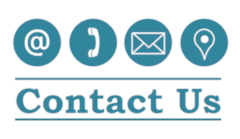Just a quick post about how to encrypt your device.
How to encrypt your iPhone or iPad
- Go to Settings >Face ID & Passcode(Formally Touch ID & Passcode).
- Press “Turn Passcode On” if not enabled already.
- Press “Passcode options” to choose a custom numeric or alphanumeric code (recommended).
- Confirm your device is encrypted by scrolling to the bottom of the Settings > Face ID & Passcode screen. You should see the “Data protection is enabled” message.
**Optional: We recommend that you also turn on “ Erase Data” located at the bottom of the Face ID & Passcode screen. This will Erase all the data on the devise after 10 failed passcode attempts.
How to encrypt your Android device
- Plug in the device to charge the battery (required).
- Make sure a password or PIN is set in Security > Screen lock.
- Go to Settings > “Security” or “Security & location”.
- Select “encryption & credentials” and/or “encrypt phone”
- Read the notice and press “Encrypt phone” to start the encryption process.
- Remember to keep the phone plugged in until complete.





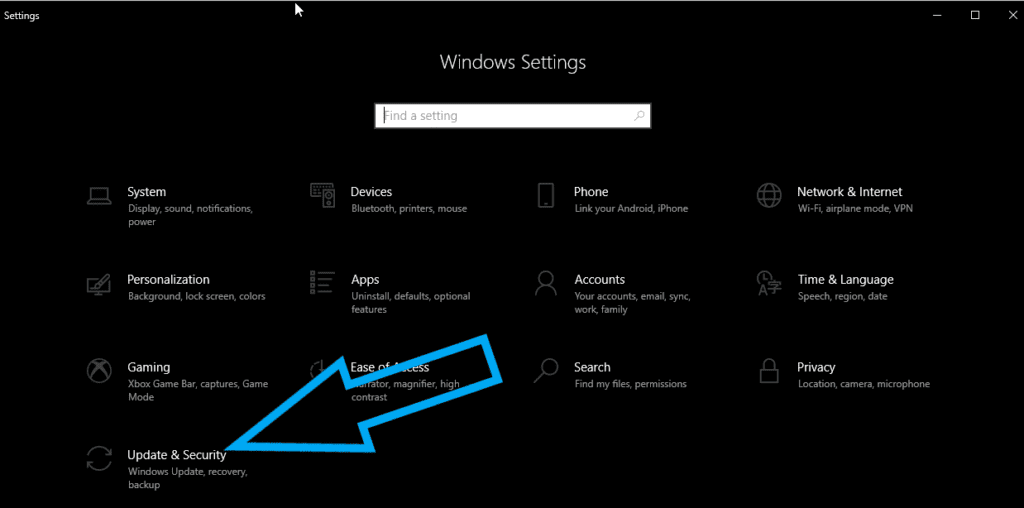
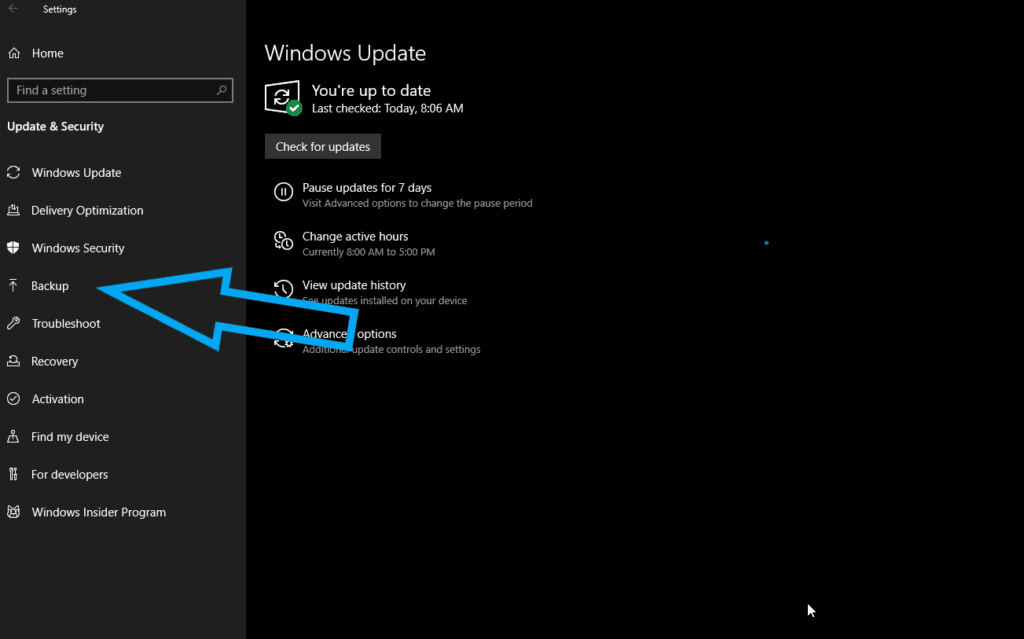
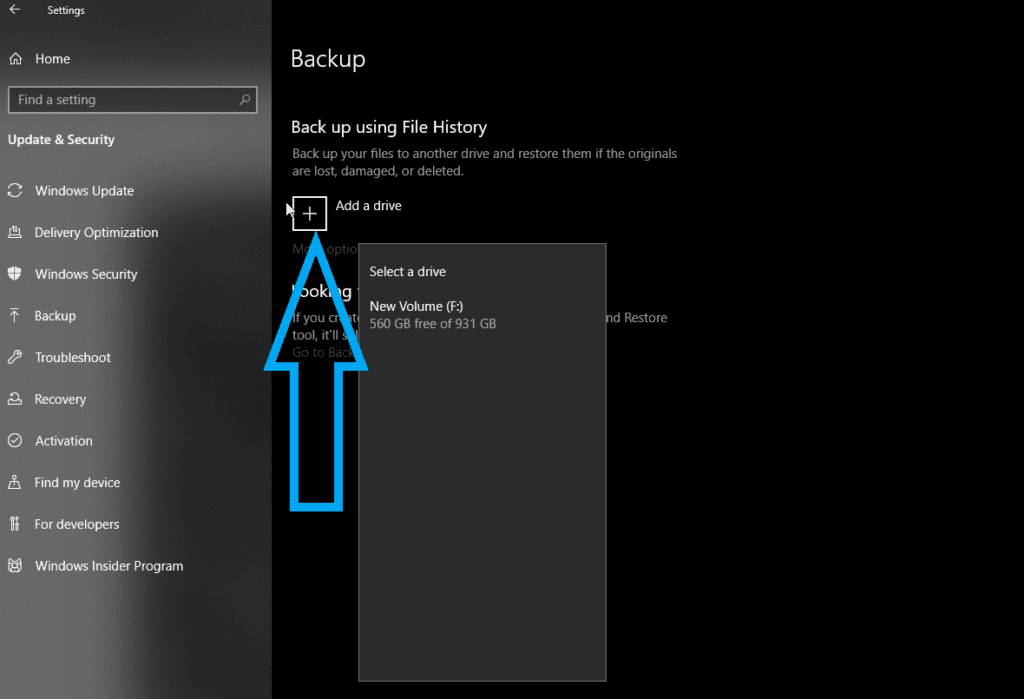
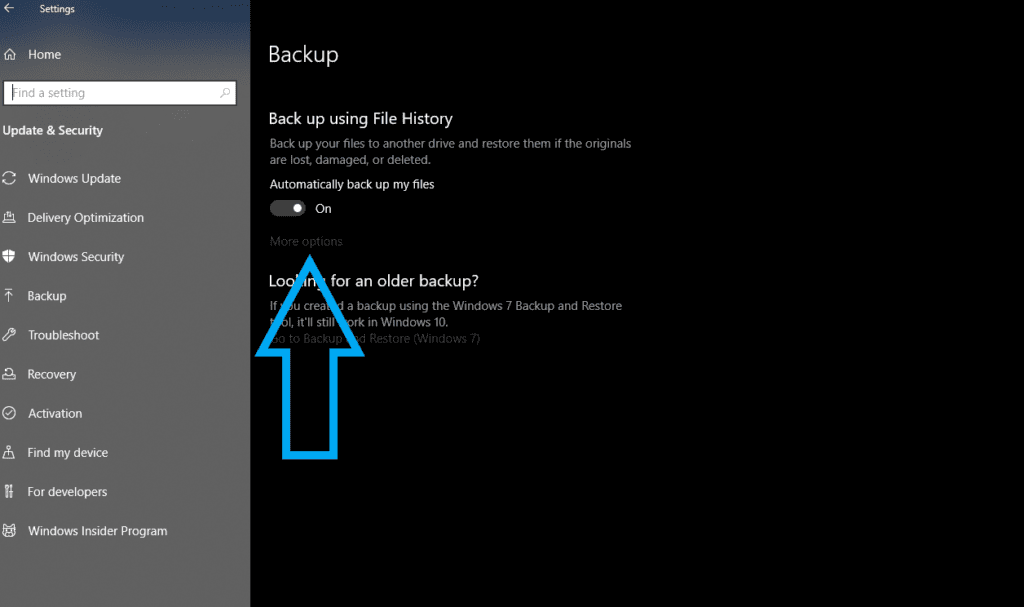
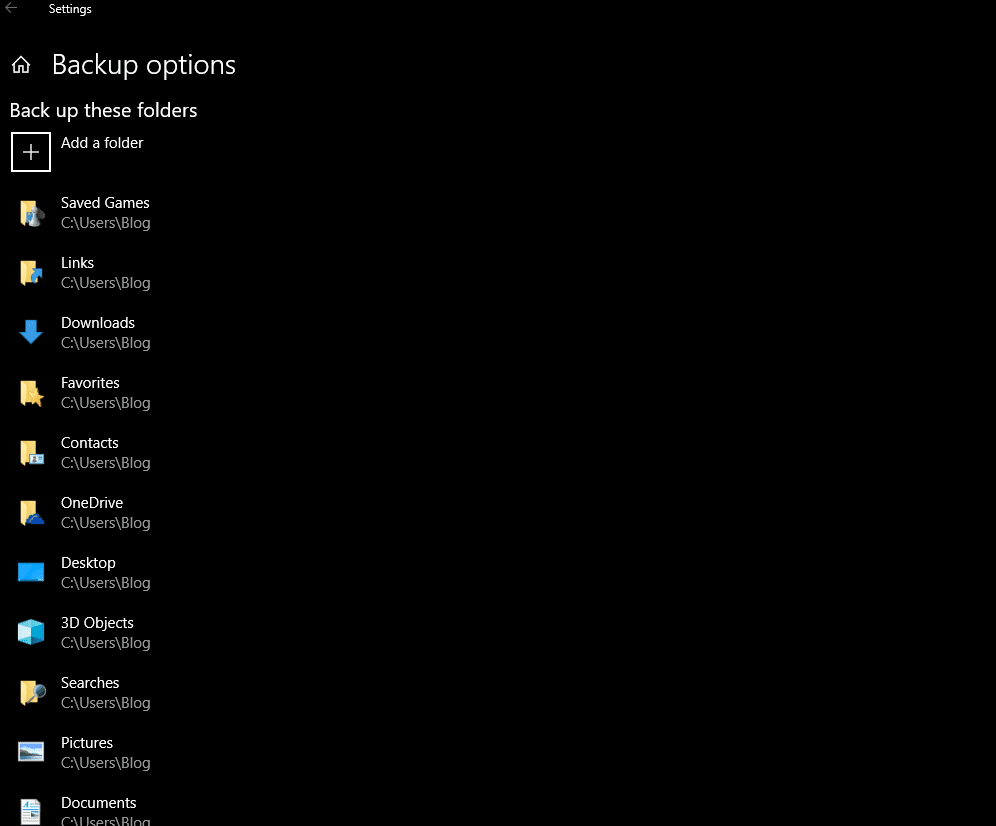
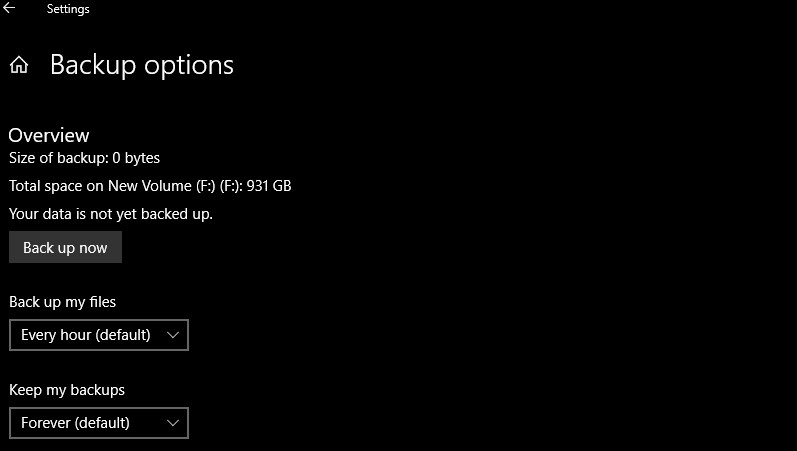
 Working from home, what a change right? Well, we thought we would make a little list of some must-haves for this new normal.
Working from home, what a change right? Well, we thought we would make a little list of some must-haves for this new normal.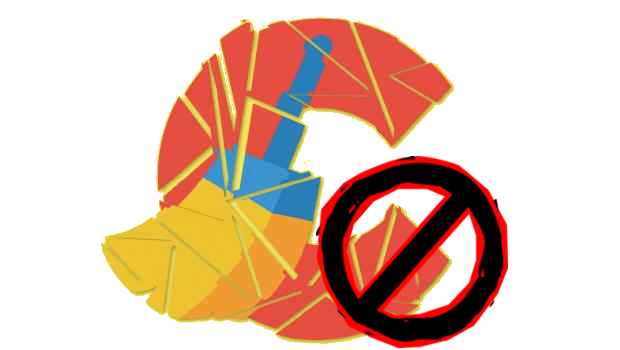 Should I use CCleaner??
Should I use CCleaner??