Have you backed up your important data?

Documents, pictures, music, and videos are important to us all. There are many ways to back up this data that take very little effort on your part. Windows 10 offers a basic method to do this, this method is a good starting point if you currently do not have any backup plan. The built-in function is called file history and it has a wizard that is very easy to use!
What do I need?
All you need is an external hard drive or a USB Flash drive, sometimes called a thumb drive that plugs in via USB and has enough room to hold all of your basic data, and about 15 minutes!


Step one:
First, you will need to plug in your USB device to any available port on the side of your laptop or if you have a desktop, they will be either on the front or the back of your tower.

Step two:
Open system settings and select Update & Security.
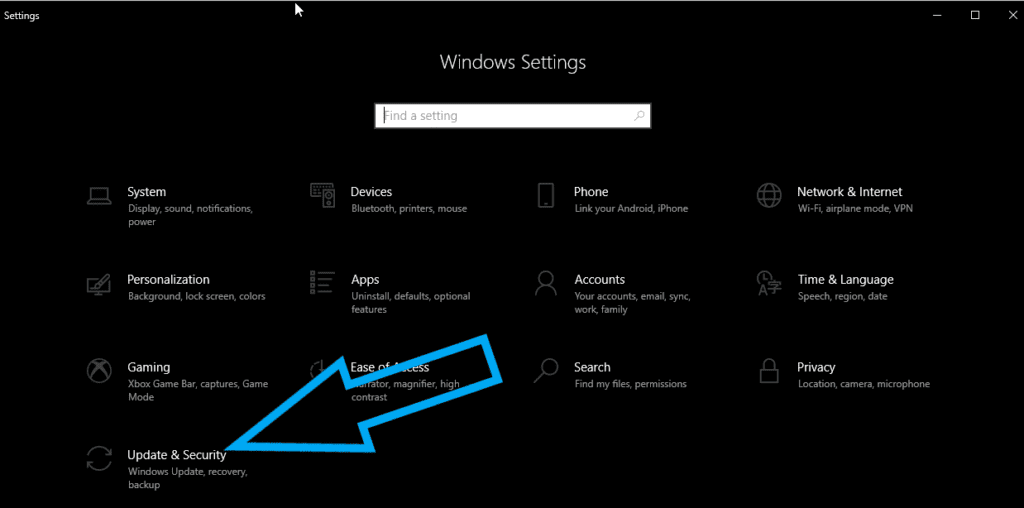
Step Three:
Once in settings on the left-hand side choose Backup.
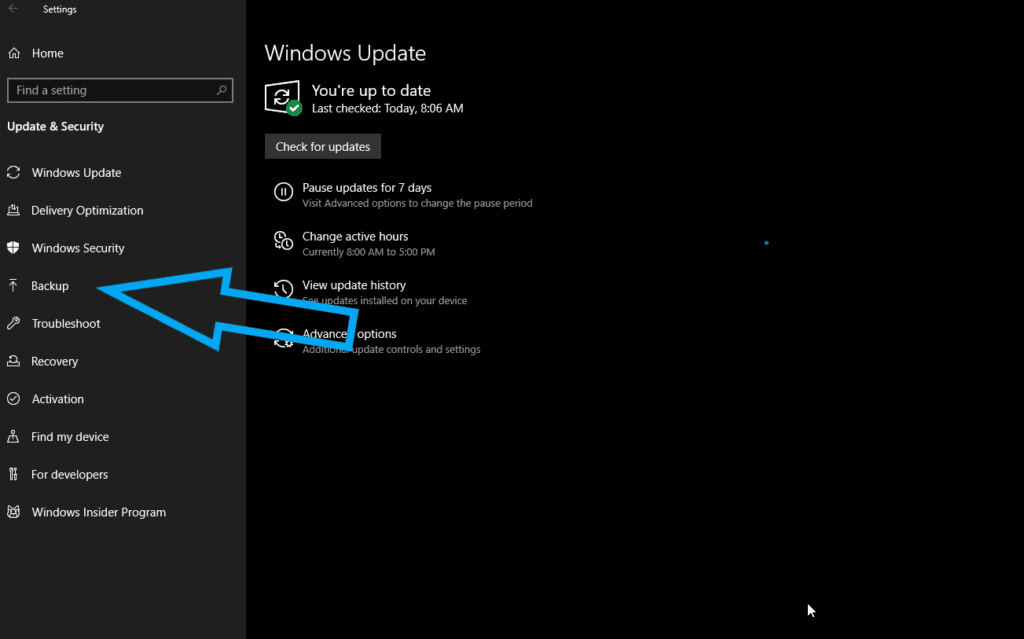
Step Four:
Click the + Add a drive and select your external device from the drop-down menu
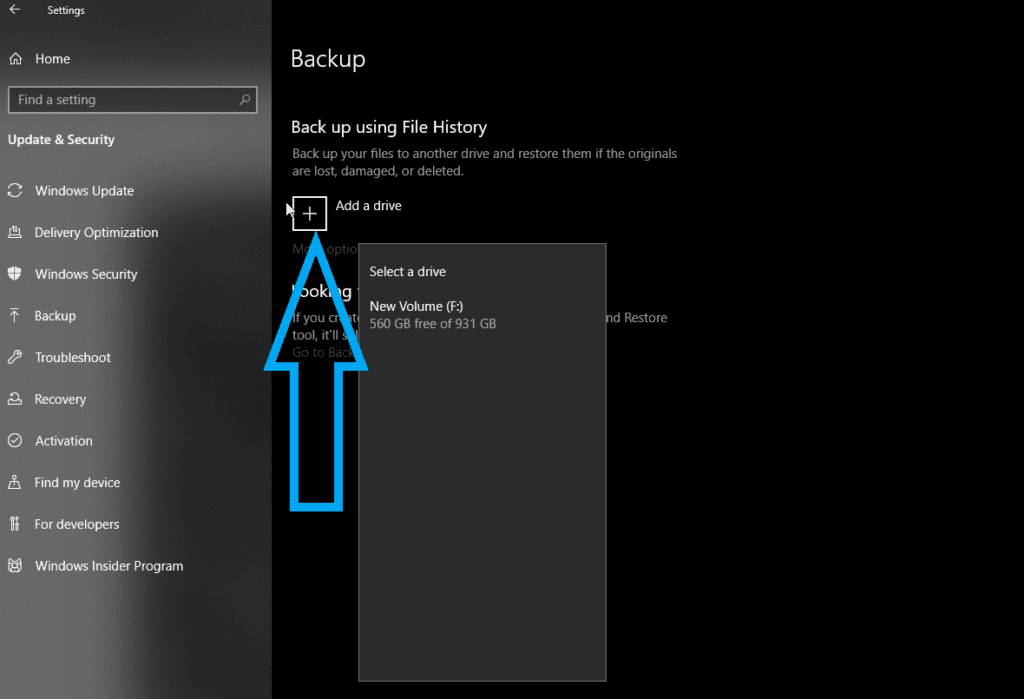
Step Five:
You can then choose “More options” in the center of the page to add or remove folders from your backup.
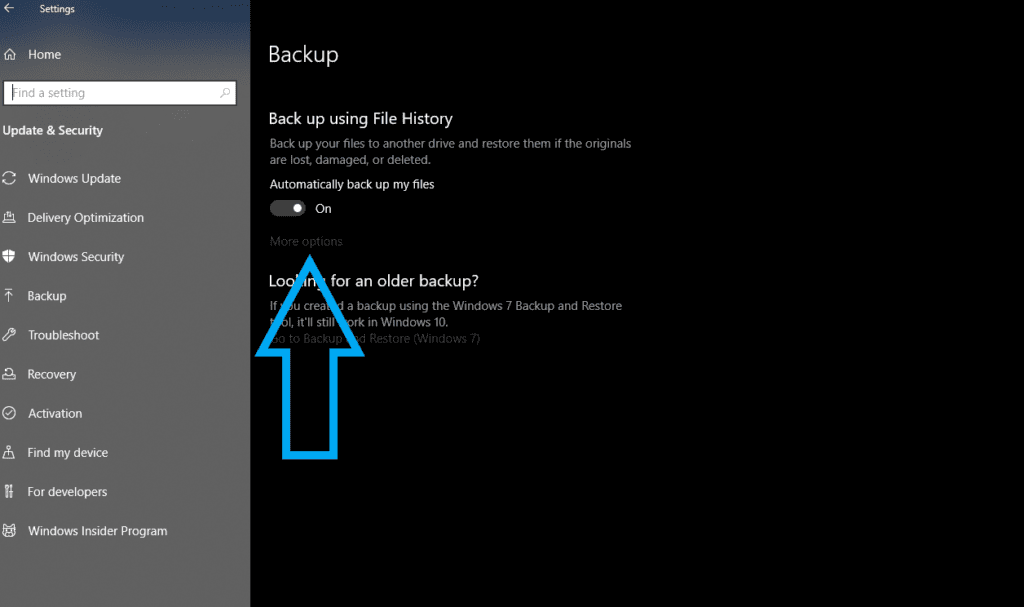
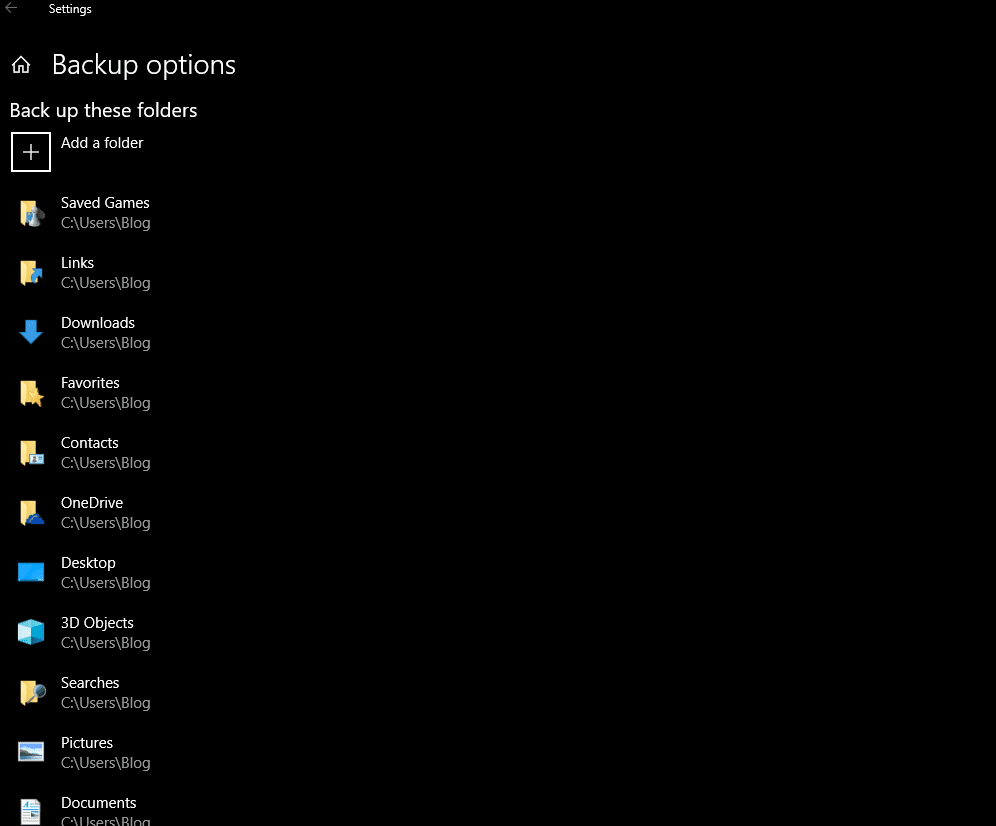
Step Six:
Choose how often you want to back up these files and how long you want to keep them.
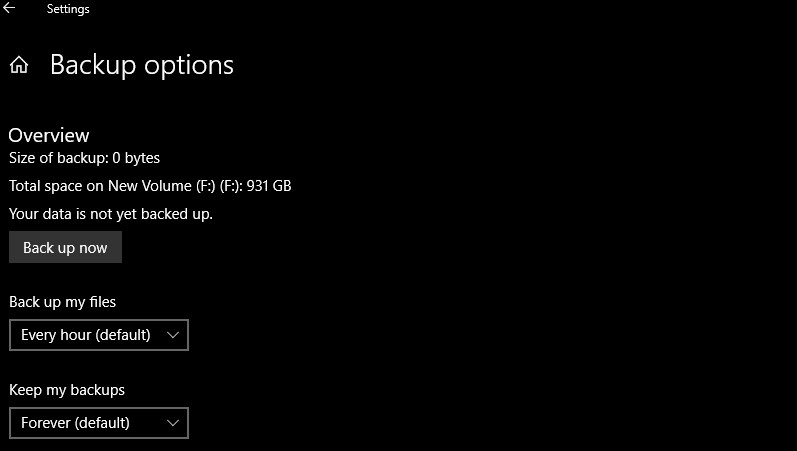
Step Seven:
Simply click Backup now and you’re done. All your personal files will then be saved to your external device. Once the backup completes remove the external device and place it is a safe place until you need to use it again.
Final Thoughts
Important data should really be backed up once a week, more often if you save a lot of data regularly. Whether you are a business or residential customer, other more Comprehensive and intensive backup solutions are available. Please visit our services section at the following link, https://computerbarnltd.com/services/helpful-tech-services/ for more information on packages that can help keep you and your data secure.
